Computer & Accessories
Compare
Gear Virtual Reality
Availability:
Out of stock
- √ 2020 New Released DESTEK V5 VR Headset – Travel through the criss-crossing tracks in the future city, and full of noisy crowds, screaming fellow passengers and airship… Enjoy these adrenaline inducing roller coaster rides through DESTEK V5 Headset. Compared to V4 headset, DESTEK V5 VR headset increased the FOV to 110°from 103° which offers excellent depth and perception, creating a truly mesmerizing and immersive VR experience.
- √ Support wearing glasses – Don’t let your glasses get in the way of an excellent VR experience. Unlike mostly VR headsets, DESTEK V5 provides universally accepting spaces for most glasses to suit more customer needs. Also we designed the pupil distance button with a larger range to optimize your visual experience.
- √ Eye Protected HD Lenses – We always put our customers experience on top priority, and like V4, we insist V5 headset adopt 94% lens light transmittance, and use anti-reflective and anti-blue light coating lens to prevent eyestrain when using the headset. Also sharp HD images are achieved by the aspheric and anti-distortion lens surface. We recommend that you take a break every half hour while playing VR to maximize your eye protection.
- √ More Gaming fun with Bluetooth Remote Controller – Avoid all of the enemies or simply destroy them to beat the record; Complete the mission of inspecting around a deserted planet to see whether a life for the people there is at all possible. ※Note: Bluetooth remote controller Does Not support Daydream Apps.
- √ Wide Compatibility – VR headsets are fantastic gifts for adults and kids, invite your family and friends into your immerse VR world, sharing love via VR headset. It supports smartphones with 5.5-6.5 inches screen, such as for iPhone 11/ 11 Pro/ Xs Max/ XR/ X/ Xs/ 8 Plus/ 7 Plus/ 6 Plus/ 6s Plus, for Samsung S10/ S10e/ S10 Plus/ S9/ S9 Plus/ S8/ S8 Plus/ S7 Edge/ Note 10/ Note 9/ Note 8/ A20e/ A10/ A50, for Huawei P30 Pro/ P30/ P20 Pro/ P20/ P10 Plus/ OnePlus 7/ Xiaomi Mi 9/ Google Pixel 2 XL.
£85.00 £150.00
Out of stock
| Brand | Apple |
| Item Height | 18 Millimeters |
| Item Width | 31.4 Centimeters |
| Screen Size | 13 Inches |
| Item Weight | 1.6 Kg |
| Product Dimensions | 21.9 x 31.4 x 1.8 cm |
| Item model number | MF841HN/A |
| Processor Brand | Intel |
| Processor Type | Core i5 |
| Processor Speed | 2.9 GHz |
| RAM Size | 8 GB |
| Hard Drive Size | 512 GB |
| Hard Disk Technology | Solid State Drive |
| Graphics Coprocessor | Intel Integrated Graphics |
| Graphics Card Description | Integrated Graphics Card |
| Hardware Platform | Mac |
| Operating System | Mac OS |
| Average Battery Life (in hours) | 9 |
Based on 0 reviews
Be the first to review “Gear Virtual Reality”
You must be logged in to post a review.
-
Movies, Music & Videos Games
Microsoft Official Xbox Wireless White Controller
- Experience the enhanced comfort and feel of the new Xbox Wireless Controller
- Plug in any compatible headset with the 3.5 mm stereo headset jack
- Get up to twice the wireless range than previous controllers
- Stay on target with textured grip
- Remap buttons through the Xbox Accessories App
- Includes Bluetooth technology for gaming on Windows 10 PCs and tablets
- Don’t forget to buy an Xbox Live Membership to enhance your gaming experience – most advanced multiplayer, free games, exclusive member discounts on games in the Xbox Store, and more
SKU: n/a -
Computer & Accessories
Crouching Toilet Stool
- ✔️ ALIGNS THE COLON – Adopt a natural, squatted position for quick and easy relief, keeping the hygiene of a modern toilet and having the huge health benefits of a natural squat. Recommended by doctors all over the world to aid bladder issues, piles, constipation, hemorrhoids, irritable bowel syndrome.
- ✔️ EASY STORAGE – Easily tucks behind any toilet for easy storage when the Pukkr Squat potty is not in use. Our compact design also makes out potty portable and lightweight.
- ✔️ UNIQUE – Our unique design includes Anti-slip feet making it convenient as possible for your easy use, This also keeps the squatty potty at the position most beneficial to you.
- ✔️ UNIVERSAL – Fits any standard toilet at a comfortable height, Simply place the squat potty at the right distance for you to elevate your feet for a better squat posture. SIZE: 47 x 32 x 21 cm.
- ✔️ 2 YEAR GUARANTEE – Our Pukkr Toilet Stool comes with 2 year manufacturer warranty.
SKU: n/a -
-
Computer & Accessories
Powerbank 1130 mAh Blue
- Extra Powerful Capacity: 26800mAh protable charger with super high capacity. Perfect battery fast charging iPhone 6S around 9.4 times, iPad Mini 4 3.1 times, Samsung Galaxy S6 almost 6.5 times, iPad Air 2.5 times
- High Speed Charging: This power bank with AUTO IC technology automatically recognizes your device and charge your device at the first time with the fastest and safest way. Recharges the power pack in 10-12 hours with a 5V/2A charger but phone chargers (generally 1 amp) may take up to 21-24 hours, 2A unique input enables the portable charger to recharge itself twice as fast as 1A input
- USB C and Micro Dual Input: 2 USB ports can charge 2 devices at the same time. Dual Micro USB (4A) input offers recharge speeds up to twice as fast as standard portable chargers-a full recharge takes just almost 7 hours.The white light indicator shows the remaining power when charging to ensure you are aware of the available power
- Safety Protection: Built-in multi-protection system protect the power bank equipped with anti-overload protection, over-discharge, over-voltage, over-current and short circuit to ensure the safety of both your devices and yourself.It’ll automatically turn itself off when short circuit or overloading occurs
- What You Get: 1x RLY 26800mAh Power Bank; 1x Micro USB Charging Cable; 1x User Manual; 12-month and Friendly customer service
SKU: n/a
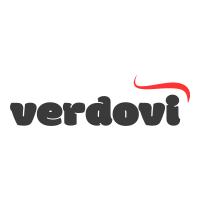






















There are no reviews yet.